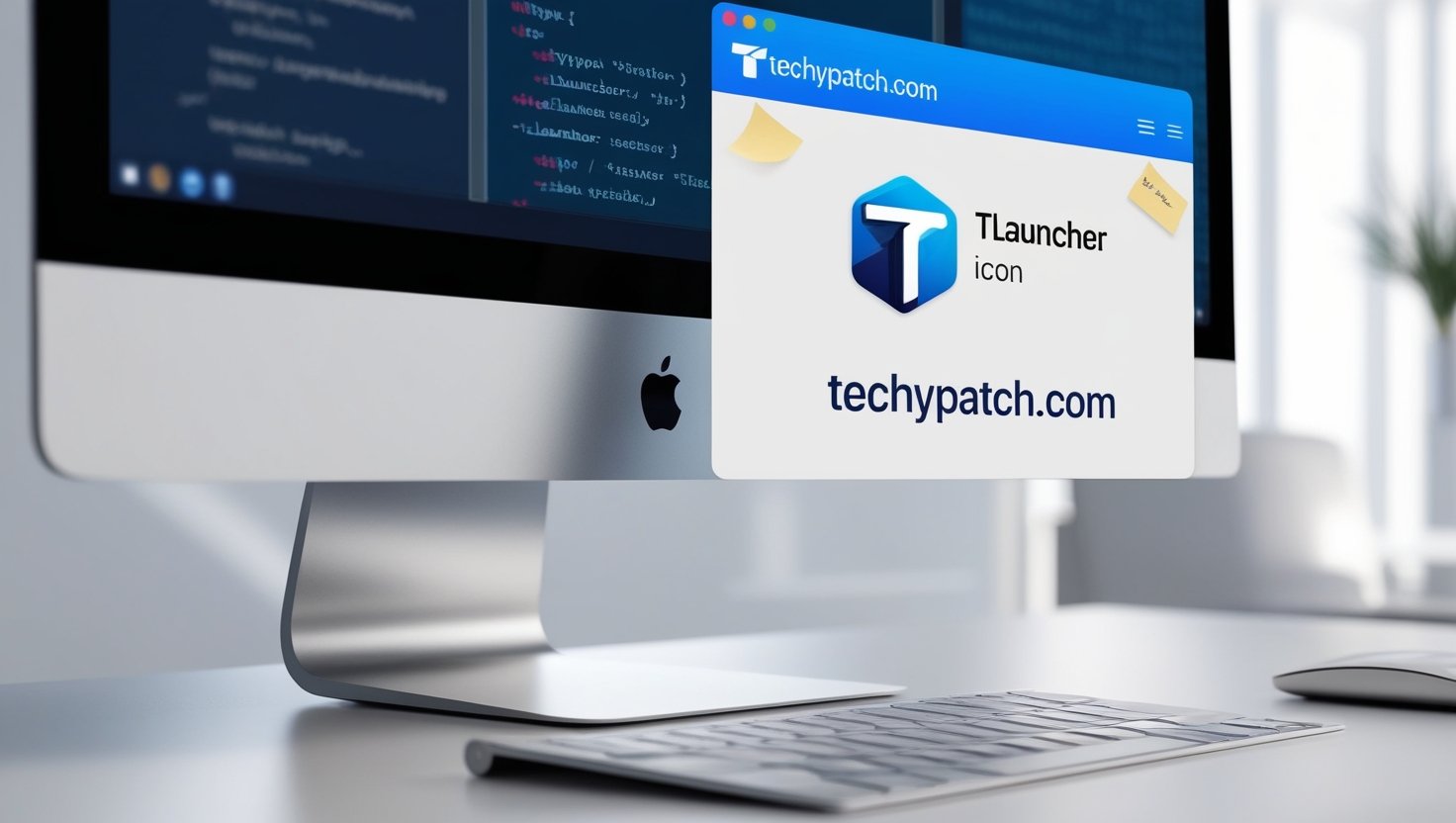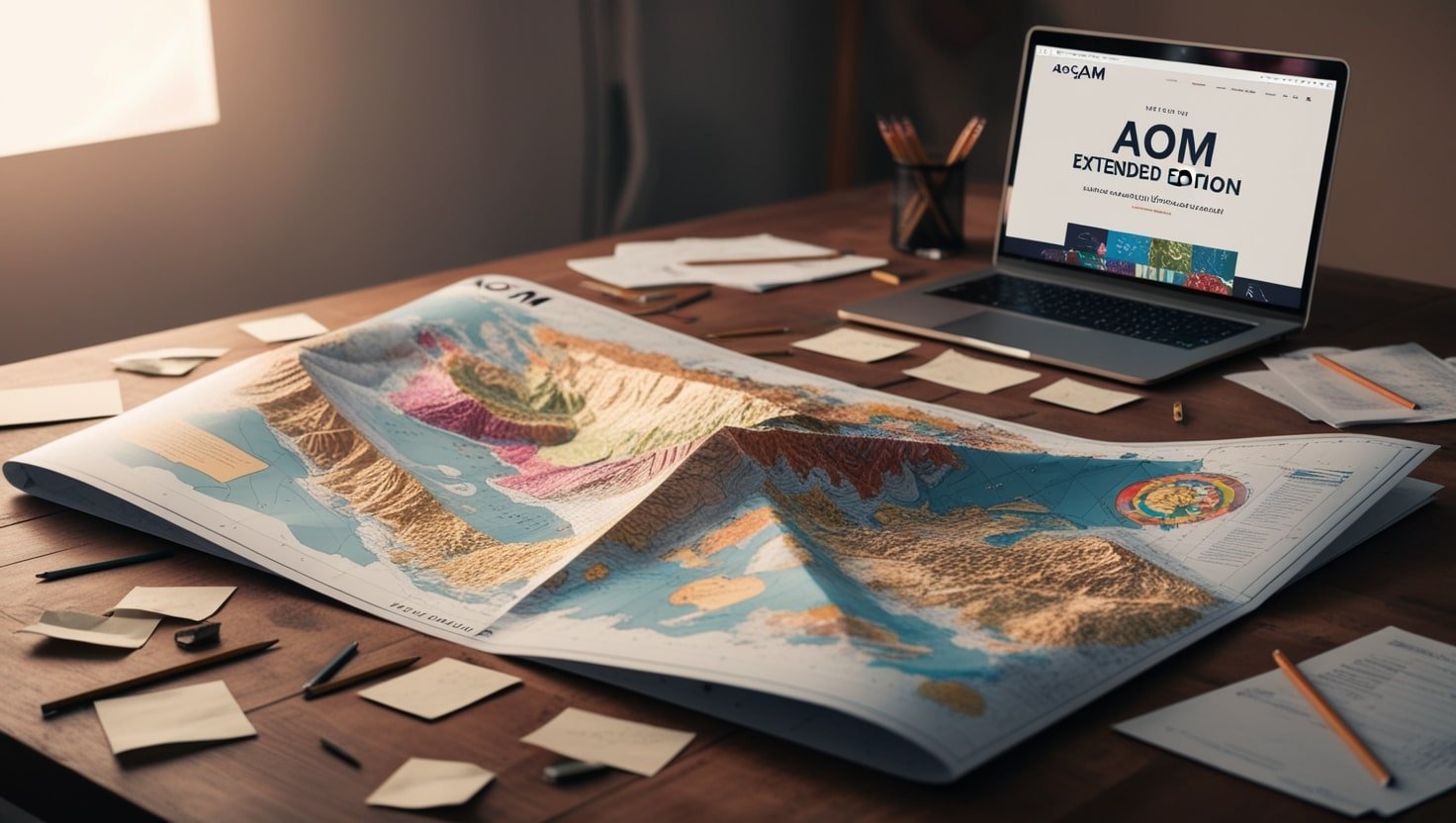If you’re a Minecraft enthusiast, you’ve likely heard of TLauncher—a popular launcher for Minecraft. It allows players to run Minecraft on their computers and provides a user-friendly experience with customizable features. However, many players are curious about how to keep TLauncher in the dock for quicker access. The dock is an essential feature for macOS users, allowing you to pin applications you frequently use. If you want to make your gaming experience even smoother, keeping TLauncher in the dock is an excellent choice. This article will guide you on how to keep TLauncher in the dock.
Why Should You Keep TLauncher in the Dock?
When it comes to playing Minecraft through TLauncher, convenience is key. You want to save time searching for the application in your applications folder whenever you want to play. By learning how to keep TLauncher in the dock, you can easily access it with just one click. This method saves you time and ensures you can jump straight into the game whenever you are ready. Additionally, the dock provides a visual reminder that TLauncher is available and ready for use.
The Basics of Using the Dock on macOS
Before discussing how to keep TLauncher in the dock, it’s essential to understand how the dock works on macOS. The dock allows you to pin frequently used apps for easy access. Once you know how to add applications to the dock, keeping any program you like within arm’s reach is a breeze. The process is simple, and once TLauncher is in the dock, you can launch it in seconds, maximizing your gaming efficiency.
How to Keep TLauncher in the Dock After Launching It
The first step in keeping TLauncher in the dock is to launch the application. To do this, find the TLauncher icon in your Applications folder or use Spotlight to search for it. Once TLauncher is open, its icon will appear in the dock. However, this is only temporary—once you close the app, it will disappear from the dock. To make TLauncher permanently accessible, follow these simple steps.
Pinning TLauncher to the Dock
Once the TLauncher is open, the next step in keeping the TLauncher in the dock is to pin it there permanently. To do this, right-click on the launcher icon in the dock. A menu will appear with several options, including “Options” and “Keep in Dock.” Click on “Keep in Dock,” and TLauncher will remain in the dock even after you close it. From now on, you can simply click the TLauncher icon in the dock to open it instantly.
Customizing the TLauncher Icon in the Dock
One of the great things about keeping TLauncher in the dock is the ability to customize how the icon appears. You can change the appearance of the TLauncher icon to make it stand out or match your overall desktop theme. To do this, right-click the TLauncher icon and select “Options.” From here, you can choose to Display the app’s icon in a way that suits your preferences. Customizing your dock experience makes it more personal and enjoyable, enhancing your workflow.
Troubleshooting: TLauncher Not Staying in the Dock
Sometimes, you may encounter an issue where TLauncher doesn’t stay in the dock after you try to pin it. If this happens, don’t worry—there are a few simple solutions to this problem. First, make sure you’re following the correct steps to pin TLauncher to the dock. If the issue persists, try restarting your computer or reinstalling TLauncher. In some cases, updates to macOS may interfere with how applications are added to the dock, so it’s a good idea to check for any available system updates.
How to Keep TLauncher in the Dock on Different macOS Versions
Different versions of macOS may have slightly different methods for keeping TLauncher in the dock. If you’re using an older macOS version, the process may involve other steps. However, the general principle remains: launch TLauncher, right-click the icon, and select “Keep in Dock.” If you need help proceeding, you can always check the official Apple support website for additional guidance on managing your dock.
How to Organize Multiple Apps in the Dock
If you’re an avid gamer who uses TLauncher frequently, you may have multiple apps pinned to your dock. Learning how to keep TLauncher in the dock while maintaining an organized workspace can help you stay productive. You can arrange your apps in a way that makes sense for your workflow by grouping related apps. For example, you might place TLauncher next to other gaming-related apps for quick access. The dock allows you to organize your icons for efficiency, making it easier to get to the apps you need.
How to Remove TLauncher from the Dock
Sometimes, you may no longer need a TLauncher in the dock. Removing the icon is just as easy as adding it if this is the case. To do so, right-click the TLauncher icon in the dock and select “Options,” followed by “Remove from Dock.” The icon will disappear, but don’t worry—TLauncher will still be installed on your computer. You can always add it back to the dock if you change your mind.
Making TLauncher Easily Accessible with Keyboard Shortcuts
While keeping TLauncher in the dock is a great way to access it quickly, keyboard shortcuts can also help streamline your gaming experience. If you’re looking for even faster access to TLauncher, you can use the Spotlight search feature on macOS to launch it instantly. Press Command + Space to open Spotlight, then type “TLauncher” and hit Enter. This method is beneficial if you’re in a hurry and must get into the game quickly.
How to Keep TLauncher in the Dock for Quick Access During Gaming
If you’re a frequent Minecraft player, you want TLauncher in the dock for quick and easy gaming access. Pinning TLauncher to the dock ensures you can launch the game instantly without needing to search for it. Whether hopping into a quick session or starting a long gaming marathon, the dock makes it easy to get started without any delays.
Enhancing Your TLauncher Experience with Dock Customization
Besides simply keeping TLauncher in the dock, you can enhance your experience by customizing it further. One of the most effective ways to improve your workflow is by adjusting the size of the icons in your dock. If you prefer larger icons, you can resize them in the System Preferences menu. This customization ensures the TLauncher icon is easily visible, even among other apps. A well-organized and customized dock can significantly affect how you use your applications, including TLauncher.
How to Keep TLauncher in the Dock on macOS for Multiple Users
If multiple users share your computer, you should ensure that TLauncher stays in the dock for each user. Fortunately, this is simple to do. Users can pin TLauncher to their dock, meaning everyone using the computer will have easy access. By keeping TLauncher in the dock for multiple users, everyone can quickly jump into the game without unnecessary delays or confusion.
The Importance of the Dock for Minecraft Players
The dock is an essential tool for Minecraft players who frequently use TLauncher. It not only saves time but also streamlines your gaming experience. When you know how to keep TLauncher in the dock, you can open the game quickly without digging through folders or searching for the application each time. This level of convenience is especially valuable for those who love to jump into Minecraft at a moment’s notice.
Maintaining Your Dock for Optimal Performance
While keeping TLauncher in the dock is great for quick access, it’s also essential to maintain your dock for optimal performance. Over time, your dock can become cluttered with unused applications and icons. Periodically reviewing the apps in your dock and removing any unnecessary ones will help keep it organized and functioning smoothly. This ensures that when you click on TLauncher, you won’t be distracted by a cluttered workspace.
How to Keep TLauncher in the Dock Without Slowing Down Your Computer
Some users worry that keeping TLauncher in the dock could slow down their computers. However, the dock itself is not resource-intensive, and simply pinning TLauncher there won’t significantly impact performance. As long as TLauncher is not running in the background, it won’t use additional resources. Pinning TLauncher to the dock ensures easy access without worrying about slowing down your system.
Conclusion
In conclusion, knowing how to keep TLauncher in the dock is a simple but effective way to enhance your Minecraft experience. The dock is a powerful tool that allows you to access your favorite applications with just one click. Following the steps outlined in this article, you can easily pin TLauncher to your dock and enjoy seamless access to your favorite game. Whether you’re a casual player or a dedicated Minecraft enthusiast, keeping TLauncher on the pier will improve your gaming experience.